Click the Add Alias button to create a new name for a color with the same specifications of a previously defined system color. The Add Alias option allows you to give a color another name and match the names used in your graphics application to the names and values specified in RIP-Queue.
To add an alias to a system defined color:
- Select the color name you want to add an alias to.
- Click the Add Alias button. The Add Alias dialog appears (Figure 2) with the system defined color name you selected in step 1 listed in the Color Name: field.
- Enter the new name for the color in the Alias Name: field.
- Add any comments if desired.
- Click OK.
The new defined color appears in the User Defined Colors tab, the name specified in the Alias Name: field appears in the Name column, and the color you based the alias off of appears in the Value column prefaced with the words: "Same as..."
Because color names are case sensitive, you might also use the Add Alias button to create new color names that contain the same case usage as applied in the PostScript file.
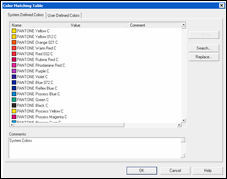
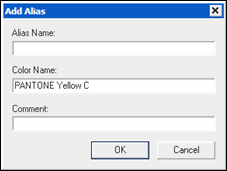
 Add Alias
Add Alias